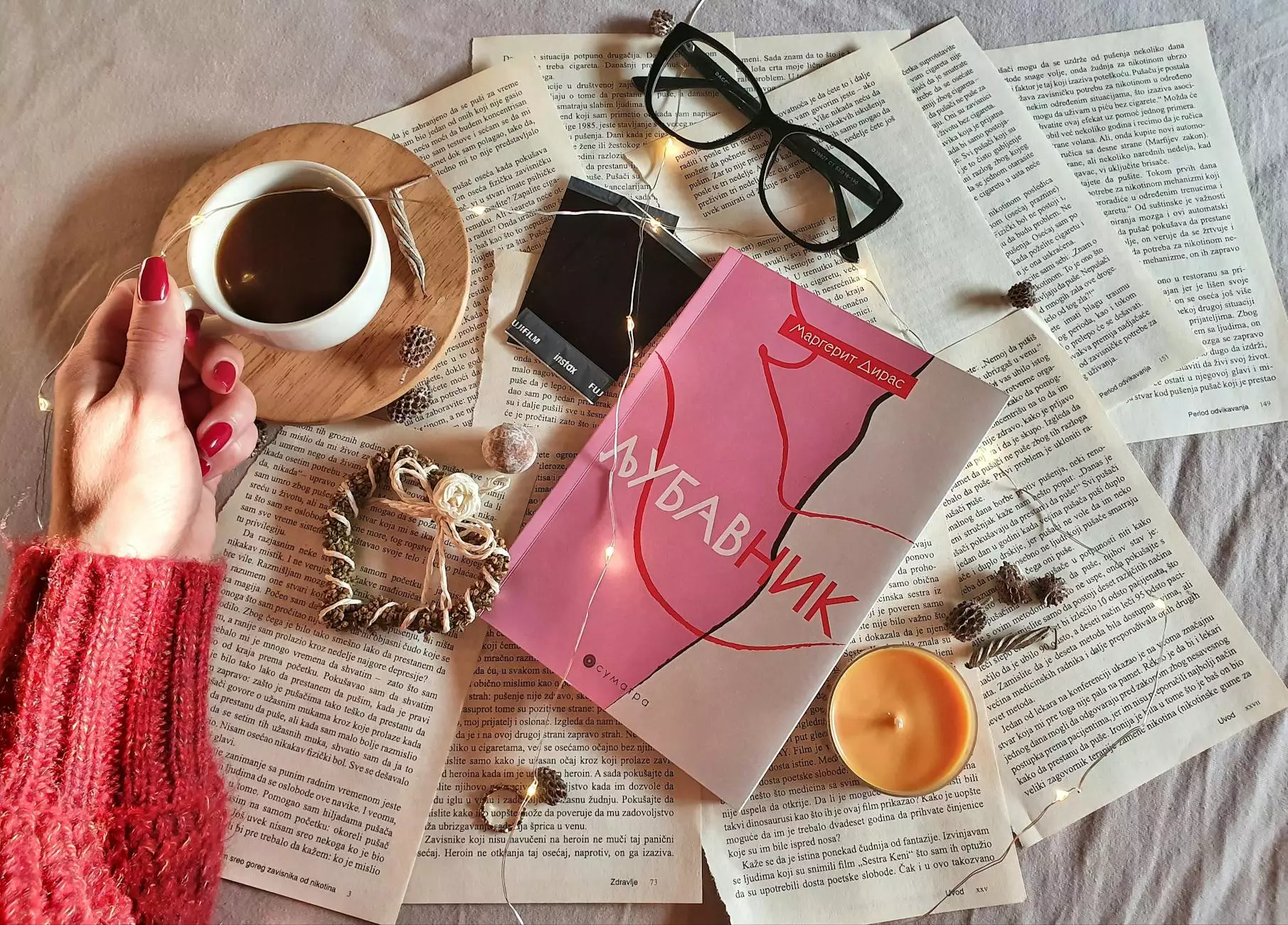Access Another Computer Using Remote Desktop

Introduction
Remote Desktop is a highly useful tool that allows users to access another computer remotely. Whether you're seeking IT services, computer repair, or software development, understanding how to access another computer using remote desktop can greatly enhance your productivity and ease your workflow. In this article, we will delve into the benefits of remote desktop access and provide you with a comprehensive guide to make the most out of this technology.
Benefits of Remote Desktop Access
Remote desktop access offers several advantages for businesses and individuals. Let's explore some of the key benefits:
1. Increased Flexibility and Mobility
With remote desktop access, you can work from anywhere, anytime. Gone are the days when you had to be physically present in the office to access files or programs on your office computer. Now, with a few simple steps, you can securely connect to your office machine, access all your necessary files, and continue working seamlessly, even if you're on the go.
2. Enhanced Collaboration and Support
Remote desktop access allows for efficient collaboration and remote assistance. Team members can easily access shared files, work on projects together, and provide remote support to colleagues or clients. This feature is particularly valuable in situations where immediate assistance is required, saving time and resources for both parties involved.
3. Cost Savings
Implementing remote desktop access eliminates the need for physical presence or travel costs, which can be significant for businesses. With remote access, you can save on commuting expenses, reduce infrastructure costs, and even hire remote employees, tapping into a wider talent pool without geographical constraints.
How to Access Another Computer Using Remote Desktop?
Now that we understand the benefits of remote desktop access, let's dive into a step-by-step guide on how to access another computer using remote desktop:
Step 1: Enable Remote Desktop on the Target Computer
Before you can access another computer remotely, you need to ensure that the target computer has remote desktop capabilities enabled. This can usually be done through the computer's settings or control panel. Make sure you enable remote desktop and set a strong password for security purposes.
Step 2: Obtain the IP Address or Computer Name
To connect to the target computer, you need to know its IP address or computer name. You can obtain this information by checking the computer's network settings or contacting the IT department if you're connecting to a work computer. Note down this information for the next step.
Step 3: Open Remote Desktop Connection
On your own computer, open the Remote Desktop Connection application. This application is commonly found in the Start menu or can be searched for using the search bar. Once open, you will see a prompt to enter the IP address or computer name of the target machine.
Step 4: Enter Remote Desktop Credentials
Enter the IP address or computer name you obtained in the previous step into the appropriate field in the Remote Desktop Connection application. Click on the "Connect" button and wait for the connection to be established. You may be prompted to enter your login credentials if necessary. Once authenticated, you will now have full remote access to the target computer.
Conclusion
Remote desktop access is a powerful tool that empowers businesses and individuals to stay productive, collaborate effectively, and save costs. By following the steps outlined in this article, you can easily access another computer using remote desktop, unlocking a world of possibilities for seamless remote work and support. Embrace the flexibility of remote desktop access and reap the benefits it offers.
For IT services, computer repair, and software development needs, RDS-Tools.com provides comprehensive remote desktop solutions to meet your requirements. Their expertise in the field ensures secure and efficient remote access without compromising on performance or usability.
Take advantage of the convenience and power of remote desktop access today and unlock a new level of productivity and collaboration!